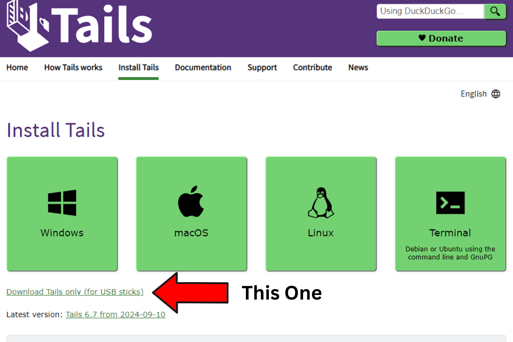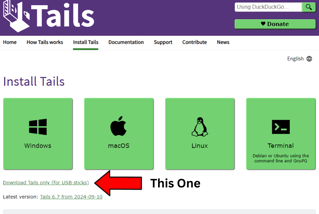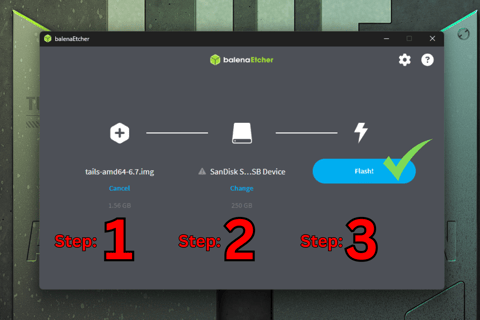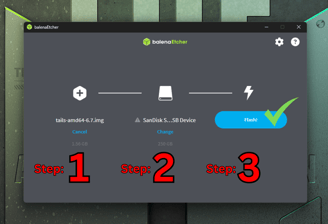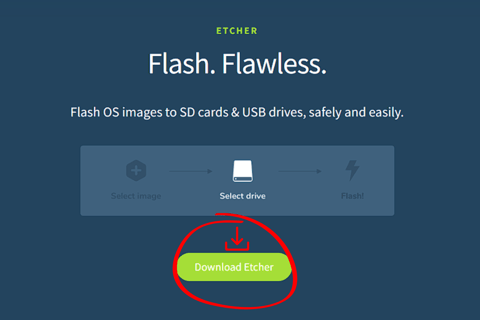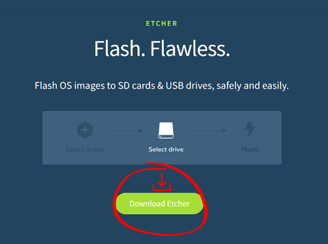How To Create A Dark Web PC On A USB In Less Than 5 Minutes
Lear to create the safest computer to browse the Dark Web with Tails
HACKING


Why Use Tails OS for Accessing the Dark Web?
Anonymity: Tails routes all internet traffic through the Tor network, masking your identity and location.
Security: It’s designed to leave no trace on the computer after use. All data is stored in RAM and erased when you shut down the machine.
Encryption: Tails includes built-in encryption tools for protecting your data if needed.
Portable: You can carry Tails on a USB drive and use it on any computer without leaving any digital footprint.
Step 1: Download Tails OS
Before we begin, you’ll need a USB stick with at least 8GB of storage. <--- I recommend this one.
Go to the Tails OS official website and click on the "Download Tails" button.
Select your operating system (Windows
Step 2: Create a Tails USB
After downloading Tails, you'll need to install it on a USB drive.
For Windows Users:
Download and install Etcher (a free tool for writing OS images to USB drives) from Belena Etcher.
Insert your USB stick.
Open Etcher, select the Tails OS ISO file, choose the USB stick as the target, and click "Flash."
Once the process completes, your USB stick will be ready with Tails.
Step 3: Boot Tails OS
Once the USB stick, restart your computer and boot into Tails OS.
Insert your USB stick and reboot your machine.
Access the BIOS/UEFI settings during boot (usually by pressing Esc, F2, F12, or Delete depending on your system).
Change the boot order to prioritize your USB stick.
Save and exit, and the computer should now boot into Tails.
Step 4: Configure Tails for the First Time
When you first boot into Tails, you’ll be asked to choose your Language and Region.
Next, you can configure the Network Settings. For accessing the dark web, you’ll rely on the default Tor settings.
Once set up, click Start Tails.
Tails will now load into a secure environment where all your network traffic will be routed through Tor.
Step 5: Access the Dark Web via Tor Browser
After you’ve successfully booted into Tails and connected to the internet, the next step is accessing the dark web.
On the Tails desktop, you’ll find the Tor Browser pre-installed.
Open the Tor Browser from the menu. It will automatically connect to the Tor network, which typically takes a few moments.
Once connected, you can access both the surface web and the dark web. Dark web websites use .onion domain extensions, and you’ll need to know the exact URLs since these sites aren’t indexed like normal web pages.
Step 7: Shut Down and Stay Anonymous
When you’re done using Tails, shutting down your computer will erase all traces of your session. Tails is designed to keep no record of your activities.
To shut down:
Click the Shutdown icon in the top-right corner.
Remove the USB stick once your computer has powered down.
Everything you did while using Tails will be completely erased from the system.
Conclusion
Using Tails OS for accessing the dark web provides a secure, anonymous environment to explore this hidden part of the internet. Always remember to prioritize your safety, avoid illegal activities, and be cautious of the content you encounter. Tails, combined with Tor, offers one of the best tools for ensuring privacy and anonymity, not just on the dark web but for general browsing as well.
By following this guide, you should now be able to safely install and use Tails OS for accessing the dark web. Happy and safe browsing!